Desperados
Background
This game is an adaptation of the Italian adventure Kenneth Johnson: Desperados by Bonaventura Di Bello. It was originally published on the cover tape of Explorer, no. 12, November 1987 for the Commodore 64 and MSX.
It has now been translated to English and rewritten for a modern audience with the original author's permission. This new version includes many enhancements that weren't in the original. Type ABOUT in the game for further info.
Introduction
In the days when the Wild West was roamed by bandits and murderers, lawmen had a lot to deal with. Honest sheriffs and brave rangers tracked outlaws over wild terrain, but very often they had to stop at the Mexican border, because they had no jurisdiction in Mexico.
Countless gangs of bandits used this to their advantage. They would cross the border to rob and kill in the southern states, then return to Mexico to spend their stolen loot.
In your role as the sheriff of Tucson, Arizona, you had experienced this humiliating situation many times, but this time was different. Manolo Ramirez and his gang had attacked a small community of settlers, kidnapped the girls and killed everyone else. That day, you decided that jurisdictional boundaries shouldn't be used to allow these criminals to get away with murder. There comes a time when humanity, compassion and justice must prevail.
So, you left your tin star on your office desk and entrusted the care of the town to your deputy. You were soon in hot pursuit of Ramirez and his gang.
The first three days of your search lead to nothing but dead ends. On the fourth day, your horse was spooked by a rattlesnake and galloped off, leaving you alone on foot without any supplies, apart from your weapons. Tired, and low on ammunition, you trudged on until you reached the outskirts of a small village, but there was no sign of life. Normally, there would be dogs and chickens and the children would run out to meet a stranger. You had a horrible feeling that the desperados had been here and the hoof tracks attested to that.
As you approach the village, your nostrils are accosted by the stench of death and decay. You are now sure that Ramirez's gang has once again ravaged a small, defenceless community. It's time for this to end once and for all. It's time to track down these murderers and make them pay!
Genre: Western
Difficulty level: Easy
Note: This is the third game in the Kenneth Johnson trilogy. The games are self-contained, but it is recommended that you play them in order. The trilogy consists of:
- Kenneth Johnson trilogy #1: Wild West
- Kenneth Johnson trilogy #2: Tin Star
- Kenneth Johnson trilogy #3: Desperados (this game)
Instructions
This is a traditional text adventure. A text adventure is a form of computer game that presents you with a story. You take on the role of the main character in the story and control that character's actions. The story has a goal and you will need to solve puzzles to achieve that goal. The computer tells you where you are, what you can see and what's happening around you. You can then move around, examine the things you find and manipulate those things by telling the computer what to do using simple English commands.
Commands consist of a verb phrase, optionally followed by a noun phrase. Most commands can be abbreviated to a verb followed by a noun. For example, OPEN THE SADDLE BAG can be abbreviated to OPEN BAG.
If the verb is followed by a preposition, this may alter its meaning. For example, GET HORSE will attempt to pick up the horse, but GET ON HORSE will attempt to mount it.
In some cases, the verb phrase and first noun phrase may be followed by a second noun phrase. The two noun phrases are usually separated by a preposition. For example, HIT MAN will attempt to hit the man with your hands (as you didn't specify a second noun phrase), but HIT MAN WITH ROCK will attempt to hit the man with the rock. If you only use a verb and a noun, the game will generally tell you if it needs an extra phrase or implicitly try to deduce what is needed for the second phrase.
Don't panic! It's not as complicated as it sounds. Just use simple English sentences starting with a verb and it will all feel quite natural.
Movement
To move around, use commands like GO NORTH and GO SOUTH. You can move in any of the four cardinal compass directions, as well as UP and DOWN. To save typing, movement commands can be abbreviated to N, S, E, W, U and D. You can sometimes use other movement commands such as IN, OUT, ENTER, EXIT, CLIMB, GET IN or GET OUT. These will be reasonably obvious when the time comes.
Examining things
Make sure you EXAMINE everything you come across, even insignificant things like scenery and objects mentioned in room descriptions, as subtle hints and clues are scattered everywhere. To save typing, EXAMINE can be abbreviated to X. For example, EXAMINE HORSE can be abbreviated to X HORSE.
You can also try your other senses when it seems appropriate, e.g. SMELL, TOUCH or LISTEN. Unlike EXAMINE, these actions aren't necessary to solve any puzzles, but may prove useful at some point in the game.
Manipulating objects
Apart from examining things, most of your time will be spent manipulating objects. Use commands like GET or TAKE to pick up an object, e.g. GET REVOLVER. Use commands like DROP or DISCARD to drop an object, e.g. DROP REVOLVER. Use WEAR to wear something, e.g. WEAR HAT. Use REMOVE to remove something that is already worn, e.g. REMOVE HAT.
To see what you're currently carrying and wearing, use INVENTORY (or I). As you're not a pack horse, you can only carry ten items at a time, plus whatever you're wearing.
There are many other verbs that can be used to manipulate objects. These will be fairly obvious when the time comes. Common verbs include OPEN, CLOSE, EAT, DRINK, READ, SHOOT and so on. Use PUT, PLACE or INSERT to put objects into containers or on supporters, e.g. PUT REVOLVER IN SADDLE BAG.
Communicating with characters
You may encounter non-player characters in this game. When you first meet new characters, in addition to examining them, you should try talking to them, e.g. TALK TO BOY. To get further information from them, try asking them about something relevant, e.g. ASK BOY ABOUT BANDITS. Also, ask them about anything they mention that sounds interesting.
Advanced features
You can use IT or THEM to refer to the noun used in the previous command, e.g. EXAMINE BAG, OPEN IT (for a singular object) or TAKE BEANS FROM BAG, DROP THEM (for plural objects). You can also use HIM and HER to refer to male and female characters used in the previous command, e.g. TALK TO BOY, ASK HIM ABOUT RAMIREZ.
You can refer to multiple objects by separating the objects with AND, e.g. GET REVOLVER AND RIFLE. Using IT and THEM in the next command will only refer to the last of those objects, e.g. EXAMINE IT will refer to the rifle.
You can use ALL to refer to all the appropriate objects with GET and DROP, e.g. GET ALL to get everything in the current location, GET ALL FROM TABLE to get everything on the table, DROP ALL to drop everything you're holding, but not wearing.
When using ALL, you can use EXCEPT or BUT to exclude some objects, e.g. DROP ALL EXCEPT REVOLVER.
Finally, you can enter multiple commands on the same line by separating them with a period, e.g. EXAMINE BOX. OPEN IT.
Other commands
Use LOOK (or L) to refresh the display.
Use VERSION to get the game version. Use ABOUT or INFO to get background information and credits for the game. Use CREDITS to get the credits only.
Use SAVE to save your progress. Use RESTORE to restore a saved game.
Use UNDO to undo the last move. This is handy if you get killed, change your mind or make a mistake. You can get killed in this game, but you shouldn't be able to get into an unwinnable situation.
Use AGAIN (or G) to repeat the last command.
Use WAIT (or Z) to do nothing apart from pass the time.
Use HELP to get a brief reminder of how to play the game or HINT to get a context-sensitive hint related to the current location.
Use RESTART to restart the game from the beginning. Use QUIT (or Q) to quit without restarting. (Don't use QUIT with the online version of the game, as the game will appear to be locked up. If this happens, press the Back button in your browser.)
Most importantly, have fun and enjoy the game.
Keyboard shortcuts
Some interpreters have keyboard shortcuts. If you are using an interpreter on a computer with a conventional keyboard, most will allow you to press the up and down arrow keys to cycle through your past commands. This is handy if you want to repeat the previous command or correct a typo.
Playing the game
There are several ways to play the game:
Click the Run game button (above) to play the game in a browser.
Download the z5 file and play the game using a Z-code interpreter (see Install instructions below).
Download a disk image for a retro computer and play it on an emulator or real hardware (see Install instructions below).
Credits
Game
Original story, game design and coding by Bonaventura Di Bello.
English translation and game skeleton by Garry Francis.
Game redesign and coding by Gianluca Girelli and Garry Francis.
Play testing by Charles Moore Jr, Garry Francis, Jade, Piergiorgio d'Errico, R J Kowalski and Robert Eggleston.
Cover image © 2025 Gianluca Girelli, adapted from freely-available assets downloaded from the Internet.
Amiga and MEGA65 loading screens adapted by Davide Palombo.
Plus/4 loading screen adapted by Luca Carrafiello.
Other resources
Inform 6 compiler, language and library originally written by Graham Nelson and now maintained by David Griffith, David Kinder, Andrew Plotkin et al.
PunyInform library written by Johan Berntsson and Fredrik Ramsberg based on the Inform 6 library.
Parchment interpreter written by Dannii Willis et al.
Atari 130XE interpreter written by Jinroush.
Atari ST interpreter written by Infocom.
Ozmoo interpreter for Commodore computers written by Johan Berntsson and Fredrik Ramsberg.
Ozmoo interpreter for Acorn computers written by Steve Flintham based on the Commodore version.
VEZZA interpreter for Amstrad CPC/PCW and MSX written by Shawn Sijnstra.
| Status | Released |
| Platforms | HTML5, Windows, macOS, Linux, Android |
| Authors | The BDB Project, Gianluca Girelli, Garry Francis |
| Genre | Interactive Fiction |
| Tags | inform-6, punyinform, Retro, text-adventure, Text based, Western |
| Average session | A few hours |
| Languages | English |
| Inputs | Keyboard |
| Links | Discord |
Download
Install instructions
Z-code interpreters
Download the z5 file and open it in a Z-code interpreter that supports the z5 story file format. There are many Z-code interpreters available for all the major, minor and retro platforms. See IFWiki for a list of the most common ones, together with download links.
Further downloads can be found at the Interactive Fiction Archive. Navigate to infocom/interpreters for Z-code only and interpreters-multi for both Z-code and other formats.
Retro computers
Download the disk image for your retro computer of choice. Auto-boot on an emulator for that computer or transfer the disk image to appropriate media to play on real hardware. If you're a retro computer user, you'll know how to do this. See notes for specific computers below.
Atari 130XE
The interpreter requires 128K, so you'll need an Atari 130XE or equivalent. There is no UNDO with this interpreter, so save your game before doing anything risky.
Atari ST
If you want to run from a hard drive, create a new folder for this game and copy the PLAY.PRG and STORY.DAT files to that folder. If using a colour monitor, change to medium resolution. Double-click on PLAY.PRG to run the game. You can also copy the COVER.PI1 file from the AUTO folder, but you'll need a way to view this manually in low resolution on a colour monitor.
BBC/Electron
When the Ozmoo screen appears, select a screen mode (the default is 40x32), note the in-game controls (particularly Shift to show the next page of text when playing the game), then press Enter to continue.
Commodore 128
The game can be run in 40 columns or 80 columns, depending on your configuration. If using the VICE emulator, type GRAPHIC 5 to select the 80-column screen. This version does not auto-boot, so type LOAD "*",8,1. When the READY prompt appears, type RUN.
MSX
If the game doesn't auto-boot, type RUN "CPM".
Spectrum Next
The Spectrum Next has a built-in Z-code interpreter. Download the z5 file and copy this to the /GAMES/Z-Machine folder on the SD card provided with the computer. Insert the SD card into the Spectrum Next, navigate to the above folder, use the arrow keys to select the z5 file and press ENTER to start the game.
Development log
- Desperados - release 277 days ago

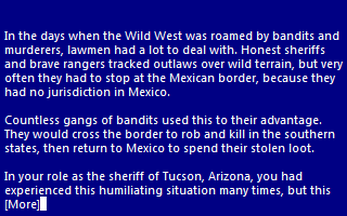
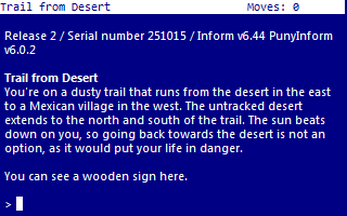

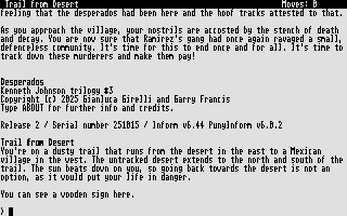

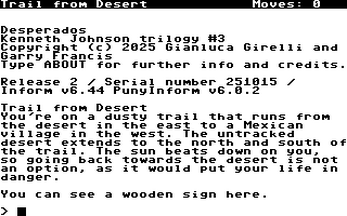
Leave a comment
Log in with itch.io to leave a comment.