
Unknown Dimension
Background
This game is an adaptation of the Italian adventure Dimensione Sconosciuta by Bonaventura Di Bello. This was his first game. It was originally published on the cover tape of Load'n'Run, no. 37, April 1987 for the ZX Spectrum. It was later rewritten as Amos Newton: Incubo and published on the cover tape of Explorer, no. 8, June 1987 for the Commodore 64 and MSX.
It has now been translated to English and rewritten for a modern audience with the original author's permission. This new version includes many enhancements that weren't in either of the original versions. Type ABOUT in the game for further info.
Introduction
During a recent archaeological dig in Peru, your friend, Professor Baumbeker, discovered an amazing metallic sphere that defied all Inca technology and all modern technology, as well. He kept this discovery a secret until he could determine what it was and where it may have come from.
Late one evening, the professor rang you in a most excited state to tell you that he had used the sphere to see into another world. You promised to come down to his laboratory first thing in the morning to see this new discovery for yourself, but when you arrived, the professor wasn't there.
While you waited for the professor to arrive, you touched the metallic sphere with your right hand where the professor had described and were shocked to see a vision of the professor.
After absent-mindedly touching the sphere with your left hand, you were teleported into darkness, where you could only hear the dripping of water.
In this game, you must search a strange world, avoid its hazards and discover its secrets in order to find the professor and return him home from this Unknown Dimension.
Genre: Mystery
Difficulty level: Hard
Instructions
This is a traditional text adventure. A text adventure is a form of computer game that presents you with a story. You take on the role of the main character in the story and control that character's actions. The story has a goal and you will need to solve puzzles in order to achieve that goal. The computer tells you where you are, what you can see and what's happening around you. You can then move around, examine the things you find and manipulate those things by telling the computer what to do using simple English commands.
Commands consist of a verb phrase, optionally followed by a noun phrase. Most commands can be abbreviated to a verb followed by a noun. For example, GET THE METALLIC SPHERE can be abbreviated to GET SPHERE.
If the verb is followed by a preposition, this may alter its meaning. For example, GET LADDER will attempt to pick up the ladder, but GET ON LADDER will attempt to climb onto it.
In some cases, the verb phrase and first noun phrase may be followed by a second noun phrase. The two noun phrases are usually separated by a preposition. For example, HIT MAN will attempt to hit the man with your hands (as you didn't specify a second noun phrase), but HIT MAN WITH ROCK will attempt to hit the man with the rock. If you only use a verb and a noun, the game will generally tell you if it needs an extra phrase or implicitly try to deduce what is needed for the second phrase.
Don't panic! It's not as complicated as it sounds. Just use simple English sentences starting with a verb and it will all feel quite natural.
Movement
To move around, use commands like GO NORTH and GO SOUTH. You can move in any of the four cardinal compass directions, as well as UP and DOWN. To save typing, movement commands can be abbreviated to N, S, E, W, U and D. You can sometimes use other movement commands such as IN, OUT, ENTER, EXIT or CLIMB. These will be reasonably obvious when the time comes.
Examining things
Make sure you EXAMINE everything you come across, even insignificant things like scenery and objects mentioned in room descriptions, as subtle hints and clues are scattered everywhere. To save typing, EXAMINE can be abbreviated to X. For example, EXAMINE WINDOW can be abbreviated to X WINDOW.
Some objects may initially be hidden. You can LOOK IN containers and LOOK ON surfaces, but EXAMINE will usually provide the same information. You can also SEARCH some things, but the game will give you a clue if this is necessary.
You may like to try your other senses when it seems appropriate, e.g. SMELL, TOUCH or LISTEN. Unlike EXAMINE, these actions aren't necessary to solve any puzzles, except in one or two scenarios.
Manipulating objects
Apart from examining things, most of your time will be spent manipulating objects. Use commands like GET or TAKE to pick up an object, e.g. GET SHELL. Use commands like DROP or DISCARD to drop an object, e.g. DROP SHELL. Use WEAR to wear something, e.g. WEAR RAINCOAT. Use REMOVE to remove something that is already worn, e.g. REMOVE RAINCOAT.
To see what you're currently carrying and wearing, use INVENTORY (or I). As you're not a pack horse, you can only carry ten items at a time, plus whatever you're wearing.
There are many other verbs that can be used to manipulate objects. These will be fairly obvious when the time comes. Common verbs include OPEN, CLOSE, LIGHT, EXTINGUISH, BREAK, THROW, OIL, PRESS, READ and so on. Use PUT, PLACE or INSERT to put objects into containers or on supporters, e.g. PUT BATTERIES IN TORCH.
When dealing with liquids, you can fill a container with a liquid, e.g. FILL BOWL WITH LIQUID or TAKE LIQUID WITH BOWL.
Communicating with characters
You will encounter a few non-player characters in this game. When you first meet new characters, in addition to examining them, you should try talking to them, e.g. TALK TO MAN. To get further information from them, try asking them about something relevant, e.g. ASK MAN ABOUT MEDALLION. If there is only one character present, then you can abbreviate this, e.g. ASK ABOUT MEDALLION. You will need to ask one character, in particular, about a lot of things to work out what's going on.
You can also try asking characters to give you something, e.g. ASK MAN FOR MATCHBOX, or giving them something, e.g. GIVE MATCHBOX TO MAN.
Advanced features
You can use IT or THEM to refer to the noun used in the previous command, e.g. EXAMINE CUPBOARD, OPEN IT (for a singular object) or EXAMINE BOOKS, READ THEM (for plural objects). You can also use HIM and HER to refer to male and female characters used in the previous command, e.g. EXAMINE MAN, TALK TO HIM.
You can refer to multiple objects by separating the objects with AND, e.g. GET SHELL AND TORCH. Using IT and THEM in the next command will only refer to the last of those objects, e.g. EXAMINE IT will refer to the torch.
You can use ALL to refer to all the appropriate objects with GET and DROP, e.g. GET ALL to get everything in the current location, GET ALL FROM TRUNK to get everything in the trunk, DROP ALL to drop everything you're holding.
When using ALL, you can use EXCEPT or BUT to exclude some objects, e.g. DROP ALL EXCEPT THE TORCH.
Finally, you can enter multiple commands on the same line by separating them with a period, e.g. EXAMINE TRUNK. OPEN IT.
Other commands
Use LOOK (or L) to refresh the display.
Use VERSION to get the game version. Use ABOUT or INFO to get background information and credits for the game. Use CREDITS to get the credits only.
Use SAVE to save your progress. Use RESTORE to restore a saved game.
Use UNDO to undo the last move. This is handy if you change your mind or make a mistake. You shouldn't be able to get into an unwinnable situation in this game, but it is possible to get killed, so save the game when it looks like you're about to get into a dangerous situation.
Use AGAIN (or G) to repeat the last command.
Use WAIT (or Z) to do nothing apart from pass the time.
Use HELP to get a brief reminder of how to play the game or HINT to get a context-sensitive hint related to your current location or current situation.
Use RESTART to restart the game from the beginning. Use QUIT (or Q) to quit without restarting. (Don't use QUIT with the online version of the game, as the game will appear to be locked up. In this case, press the Back button in your browser.)
Most importantly, have fun and enjoy the game.
Keyboard shortcuts
Some interpreters have keyboard shortcuts. If you are using an interpreter on a computer with a conventional keyboard, most will allow you to press the up and down arrow keys to cycle through your past commands. This is handy if you want to repeat the previous command or correct a typo.
Playing the game
There are several ways to play the game:
Click the Run game button (above) to play the game in a browser.
Download the z5 file and play the game using a Z-code interpreter (see Install instructions below).
Download a disk image for a retro computer and play it on an emulator or real hardware (see Install instructions below).
Credits
Game
Original concept, game design and coding by Bonaventura Di Bello.
English translation, game redesign and coding by Garry Francis.
Testing by Charles Moore Jr, Gianluca Girelli, Pablo Maria Martinez Merino and Robert Eggleston.
Photo in cover image by urzine.
Other resources
Inform 6 compiler, language and library originally written by Graham Nelson and now maintained by David Griffith, David Kinder, Andrew Plotkin et al.
PunyInform library written by Johan Berntsson and Fredrik Ramsberg based on the Inform 6 library.
ZAbbrev written by Henrik Åsman.
Parchment interpreter written by Dannii Willis et al.
Atari 130XE interpreter written by Jinroush.
Atari ST interpreter written by Infocom.
Ozmoo interpreter for Commodore computers written by Johan Berntsson and Fredrik Ramsberg.
Ozmoo interpreter for Acorn computers written by Steve Flintham based on the Commodore version.
VEZZA interpreter for Amstrad CPC/PCW and MSX written by Shawn Sijnstra.
| Status | Released |
| Platforms | HTML5, Windows, macOS, Linux, Android |
| Authors | The BDB Project, Garry Francis |
| Genre | Interactive Fiction |
| Tags | inform-6, Mystery, punyinform, Retro, text-adventure, Text based |
| Average session | A few hours |
| Languages | English |
| Inputs | Keyboard |
| Links | Discord |
Download
Install instructions
Z-code interpreters
Download the z5 file and open it in a Z-code interpreter that supports the z5 story file format. There are many Z-code interpreters available for all the major, minor and retro platforms. See IFWiki for a list of the most common ones, together with download links.
Further downloads can be found at the Interactive Fiction Archive. Navigate to infocom/interpreters for Z-code only and interpreters-multi for both Z-code and other formats.
Retro computers
Download the disk image for your retro computer of choice. Auto-boot on an emulator for that computer or transfer the disk image to appropriate media to play on real hardware. If you're a retro computer user, you'll know how to do this. See notes for specific computers below.
Atari 130XE
The interpreter requires 128K, so you'll need an Atari 130XE or equivalent. There is no UNDO with this interpreter, so save your game before doing anything risky.
Atari ST
If you want to run from a hard drive, create a new folder for this game and copy the PLAY.PRG and STORY.DAT files to that folder. If using a colour monitor, change to medium resolution. Double-click on PLAY.PRG to run the game. You can also copy the COVER.PI1 file from the AUTO folder, but you'll need a way to view this manually in low resolution on a colour monitor.
BBC/Electron
When the Ozmoo screen appears, select a screen mode (the default is 40x32), note the in-game controls (particularly Shift to show the next page of text when playing the game), then press Enter to continue.
Commodore 128
The game can be run in 40 columns or 80 columns, depending on your configuration. If using the VICE emulator, type GRAPHIC 5 to select the 80-column screen. This version does not auto-boot, so type LOAD "*",8,1. When the READY prompt appears, type RUN.
MSX
If the game doesn't auto-boot, type RUN "CPM".
Spectrum Next
The Spectrum Next has a built-in Z-code interpreter. Download the z5 file and copy this to the /GAMES/Z-Machine folder on the SD card provided with the computer. Insert the SD card into the Spectrum Next, navigate to the above folder, use the arrow keys to select the z5 file and press ENTER to start the game.

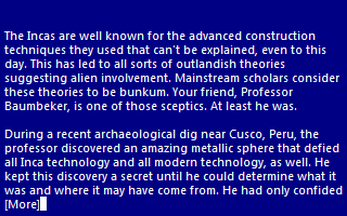
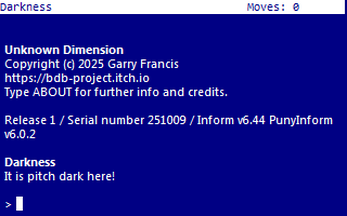
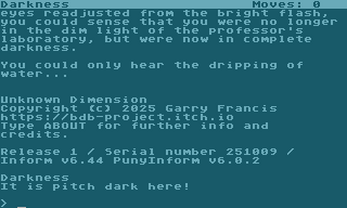
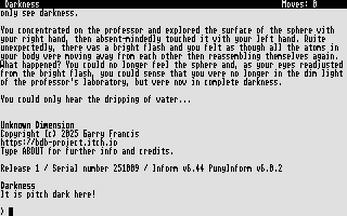
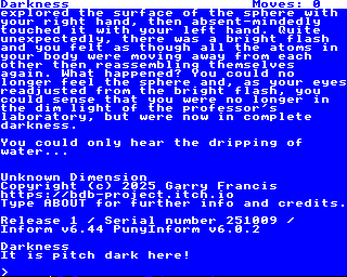
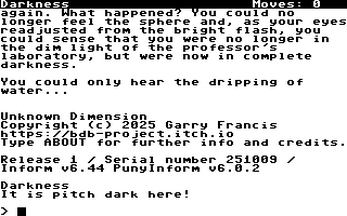
Leave a comment
Log in with itch.io to leave a comment.